How to Enhance Your Web Site with Header Graphics
Written by kiti SEO on 17.4.08So you're making your own web site. You've been working on it for a while, you have some good content, but something is still missing... cool graphics! Let's face it: a web site without nice graphics is like a TV show without color. It's boring and drab and won't look very visually appealing. You want your site to catch people's attention and make them say, "Hmm, this looks interesting, I think I'll check it out". One of the best ways to do this is to have a good header graphic at the top of the page.
What is a Header Graphic?
A header graphic is an image consisting of three parts: a background, a title, and a sub-heading. For example, let's say you are building a web site about dogs. Your background might be a scenic view of a city park with a few dogs running around having a good time. Your title might be: "Dog Lovers Paradise". For a sub-heading, you could either use the URL of your main web site (www.yourdomainname.com) or a line of descriptive text saying what your site is about: "all the info you need to be a good dog owner", "buy discount dog food here", "how to take care of your dog", etc. If you are running on online business, you could put your business slogan here.
How do I get Header Graphics?
There are 3 main ways to get header graphics, depending on how much time and money you have available:
1. The expensive way - hire a professional graphic designer to make them for you
2. The cheap way - buy a customizable set of pre-made graphics from the Internet
3. The free way - make them yourself!
Option #1 may be great for big corporations that have a lot of money, but it's not so practical for small businesses or individuals who make web pages as a hobby. Sure, you might be able to hire a freelance graphic designer who will charge $50 per graphic or something like that, but even that's a lot of money for most people.
When I design web sites, I prefer option #2. This is a great balance between time and money. It's easy to find header graphics packages that cost a lot less than hiring a professional. Such packages typically provide a number of different generic backgrounds and styles so you can pick one that fits the topic of your site. Graphics are given to you in a format that makes it easy to edit the individual elements of the image, such as the popular Adobe Photoshop .psd format.
In a .psd file, image elements are organized in layers that can be turned on and off, or changed as you see fit. So you could pick a header graphic that you like, change the title and sub-heading to be whatever you want, and then save the new image as a .jpg file for your web page and you're done! It's that easy! You can have a nice, professional looking header for your web site in as little as 2 or 3 minutes! All you have to do is spend a little bit of time and money finding a good graphics package to use.
If you have a little more time and want to make something truly original, then you can go with option #3: do it yourself. Making your own header graphics can take a lot of time, but the rewards are well worth it. If you are good at it, you could even go into business for yourself as a freelance graphic designer or make your own graphics package to sell!
How do I Make My Own Header Graphics?
First, you'll need some good image editing software. I prefer Adobe Photoshop, but it's kind of expensive. If you want free software, I suggest using Gimp, which can be downloaded from here:
http://gimp-win.sourceforge.net/stable.html
You need to download and install both the "Gimp" and "GTK+2" packages to get Gimp working. I also recommend that you download the optional help files and animation packages. If you do a search for Gimp on Google, you'll be able to find plenty of tutorials on how to use the program. But I like Photoshop, so for the sake of this article I will be talking only about Photoshop.
After you've got image editing software, you need to find a good background for your header. I find that the best backgrounds are scenic landscapes: mountain views, beaches, parks, cityscapes, urban vistas, forests, lakes, etc. To avoid copyright issues, you should grab a digital camera, go out and take a picture yourself from someplace near your house. Going back to my earlier example about a "Dog Lovers Paradise" web site, you might visit a city park and take a picture of some dogs running around the park.
Now put the background photo into Photoshop and crop the image (select the part of it that you want to use for your header graphic, and cut away the rest of the picture). I recommend using a rectangular 700x125 pixel chunk. Be sure to include a bit of open space that you can put your title and sub-heading on.
Many effective header graphics include pictures of people, animals, vehicles, or other objects in the right or left side of the graphic (obviously you should use something that is related to the topic of your web site). You can get people pictures by surfing the Internet for clip-art collections, or by taking photos of your friends and family. So let's say you want your lovable pet dog to appear on the right side of your "Dog Lovers Paradise" header. Follow these steps:
1. Take a picture of your dog and open it with Photoshop.
2. Resize the picture so it's small enough to fit into your header.
3. Use Photoshop's lasso tool to outline the dog and copy & paste it into your header as a new layer.
4. Use the move tool to position the dog where you want it.
5. Zoom in and use the eraser tool to get rid of any messy edges around the dog. You want the dog to blend into the background so it's not obvious that you copied & pasted from another image. For your eraser settings, I recommend using brush mode with a 5-pixel diameter and opacity of 100%. These settings will give you a nice fuzziness around the edges.
The last step is to add your title and sub-heading text. Obviously the title should be larger than the sub-heading. You might also want to use different colors to differentiate the sub-heading from the title. Pick an empty area in the middle of your header for the title text. The sub-heading usually goes at the bottom below the title. I like to use Arial or Impact for the font. Impact makes a good impression for the title and Arial is good for the sub-heading.
Adding special effects to your text is a nice finishing touch. Right click on the name of the text layer and select Blending Options from the menu. You'll have to experiment with the different styles to see what works best for you, but I recommend using a combination of Drop Shadow and Outer Glow. The Stroke style can also produce nice results.
And that's it! You're done! Don't forget to save the final image as both a .psd file and a .jpg. You want the .psd so you can easily make changes if necessary. Here's a summary of the steps to make your own header graphic:
1. Start with a background graphic.
2. Copy & paste clip-art (people, animals, etc.) onto the background.
3. Add title and sub-heading text.
4. Add special effects such as a Drop Shadow and/or Outer Glow.
5. Save as a .psd and .jpg file.
It sounds complicated but it's really not that hard. Once you are familiar with the process, it should only take you 2 or 3 hours to make a professional looking header graphic from scratch!
Wow, this is Great! Now What?
You should put a header graphic on every major page of your site, especially your main home page. If you like making headers, you could consider going into business for yourself as a freelance graphic designer or start selling your headers and open on online store! Even if you're just making a personal home page as a hobby, you'll be able to impress all your friends and make them say, "ooohh, look at that!"
Regardless of whether you choose the do-it-yourself approach or decide to be lazy and use customizable pre-made graphics, you can have really nice professional header graphics for your web site with very little time and effort, at very little or no cost. Header graphics will make your site look more attractive and will entice more people to read your content. And that's never a bad thing!
Have fun building your web site, and you can always contact me if you have any questions or need help with something related to this article. Good luck!
About the Author
Erik Curre is the creator of an online tutorial that shows you how to build your own money making web site from scratch. Get started today!Or you can check out Erik's other web site: Web Header Graphics PackGet your own professional web graphics here! Video tutorials, headers, backgrounds, and more.








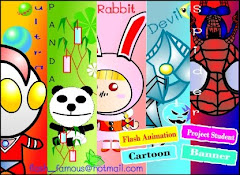






0 comments: Responses to “ How to Enhance Your Web Site with Header Graphics ”