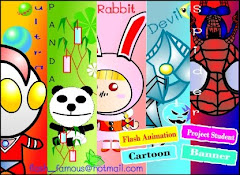Written by kiti SEO on 2.1.09
It’s been several months since the CS4 Master Collection became available, and the focus of this follow-up review is to highlight the new features that have remained on my radar since first installing the programs. While every Adobe release features a slew of new features, I usually find that only some of those features remain completely indispensable as the novelty wears off.
Photoshop
Perhaps the biggest CS4 news from a technology standpoint was Adobe’s introduction of a 64-bit (Windows only) version of Photoshop. When this news was first announced, I was very excited, since my new system runs on Vista x64 (see my 8 cores on a budget feature). And yes, there is a performance difference, especially at very high resolutions. But there are several inherent problems in the way that Photoshop CS4 64-bit was implemented, and for me, those problems effectively cancel out any benefit that the 64-bit application currently provides.
For starters, both versions of Photoshop are installed on a 64-bit Windows system by default. So twice the amount of disk space is being devoted to Photoshop in order to use the 64-bit version. And while it’s possible to install only the 64-bit version, doing so would not exactly be wise for most users. One major limitation is the lack of support for 32-bit plug-ins within 64-bit Photoshop. This means that any plug-ins that work on 32-bit Photoshop CS4 (and therefore previous versions of Photoshop) do not work within the 64-bit version. 64-bit users will therefore have to wait for plug-in developers to completely re-engineer their code before those plug-ins will work. One day, that may happen, but at the moment it seems that the Windows-based 64-bit user base is so small that most plug-in developers are not rushing to redevelop their software. While I write this article, there is a small handful of 64-bit Photoshop plug-ins available, but there seems to be a genuine lack of interest on the part of many developers to hop on that bandwagon. It probably isn’t economically feasible. For me, this poses a significant dilemma. I’ve always found that third party plug-ins, more than most of Adobe’s native filters, tend to be RAM/CPU hungry beasts, especially when operating at higher resolutions. 64-bit versions would allow those operations to be performed at much higher resolutions without running out of accessible memory. But since those are not yet available, Photoshop CS4 64-bit seems like more of a proof of concept than a full replacement for 32-bit Photoshop.
Beyond the lack of third-party support, Photoshop CS4 64-bit has some native annoyances that also make me reluctant to ever run the executable. The application lives in a different “Program Files” folder than the rest of the Adobe CS4 applications, and inexplicably fails to share the same preferences and presets as the 32-bit version of Photoshop. Workspaces, brushes, actions, preferences, and other user interface options are stored in a completely separate compartment, and so the two applications have to be managed separately. This becomes especially annoying with CS4’s strange handling of fonts under Windows Vista x64. For some extremely weird reason, CS4 applications running on a 64-bit operating system are incapable of loading Type 1 fonts installed in Windows. TrueType and OpenType fonts have no issues at all, but the Adobe Type 1 format is ignored altogether. How strange is it that an Adobe application cannot play nice with an Adobe file format? There is, however, a workaround: Type 1 fonts need to be installed to the “C:\Program Files (x86)\Common Files\Adobe\Fonts” folder to be read by CS4 applications. And fortunately, through experimentation, I found that shortcuts work just as well, so the original font files can be kept where they are. This hurdle completely nullifies the functionality of a font management tool like Extensis Suitcase when it involves Type 1 fonts. And, to make matters worse, the 64-bit version of Photoshop does not use the same Common Files directory, and Type 1 fonts need to be installed in yet another location to be recognized in 64-bit mode. For some, all of this might not get in the way, but for me, all of these difficulties end up adding back the time I’d save with Photoshop 64-bit’s enhanced processing performance.
On the plus side, however, Photoshop CS4’s use of OpenGL hardware acceleration helps significantly with application performance. Without hardware acceleration, previous versions of Photoshop would often choke up during the simplest of operations, such as while scrolling around a zoomed-in, high resolution file. This is because Photoshop had to use RAM and swap file space to store the parts of the image that were in view, and each time the view was altered, RAM and hard disk use would spike, reducing performance. Now that the GPU is involved, Photoshop can offload the display burden to the video card, saving the RAM and swap space for more intensive operations. It’s also clear that Photoshop CS4’s hardware acceleration makes use of low-resolution proxies when performing pans and zooms, helping the application to feel responsive even as it catches up to the user’s input in the background. While the blurry, low-resolution proxy is sometimes noticeable, it’s certainly preferable to a locked up screen or what have you.
Another gigantic leap forward is Photoshop CS4’s treatment of Adjustment Layers. Compared to earlier Photoshop versions, CS4’s Adjustment Layers feel far more refined, residing in their own Adjustments palette. Instead of editing Adjustment Layers’ settings with separate pop-up dialog boxes, each Adjustment Layer is edited through the same Adjustments palette. This keeps the workflow faster and simpler. Similarly, Layer masks have been given a new non-destructive dimension of editability which supersede the need to create backup channels before performing operations like blurring/feathering on a layer mask. The original layer mask’s integrity is maintained as long as the operations are performed through the sliders on the Masks palette.
Smart Objects have also been a useful way to circumvent the need for backup layers, especially when experimenting with filters or when downsampling. But until CS4, Smart Objects’ layer masks could not be linked to the Smart Object’s layer like a normal layer mask would be. This made many simple tasks (such as moving a masked Smart Object) into a needlessly complicated experience. Thankfully, this strange oversight has been corrected, and Smart Objects are closer to realizing their full potential.
Content Aware Scaling is another timesaver that will stand the test of time. Using a combination of detail recognition and user-created “protection” channels, the Content Aware Scaling transformation helps to shrink or expand images (photographs, especially) beyond their original aspect ratios without distorting obvious focal points, such as people. While it’s capable of some pretty sophisticated detection of focal objects, the tool works much better if you define a simple channel first, with white areas designating protected zones. It’s quite good at handling landscapes and other backgrounds that have a particular directional “grain.” While the results are never perfect, it’s highly unlikely that most viewers would perceive the end result as being artificial if they are not privy to the original. I find this technique to be especially useful when laying out images within a brochure or newsletter, since it allows for moving multiple individuals closer together within a scene. So if a group shot is too horizontally spread out, Content Aware Scaling prevents people on the periphery from being cropped out of the shot by necessity.
Illustrator
The most exceptional feature of Illustrator CS4 is without a doubt the inclusion of multiple artboards within a document. For the first time in Illustrator history, it is possible to manage a multi-page document in Illustrator alone. Unlike InDesign, Illustrator makes it quite easy to create artboards of various aspect ratios and dimensions, all within one document. And the artboards can be spread out and distributed in any arbitrary way without much trouble at all. Even multi-layer illustrations can be easily duplicated, along with their their respective artboards, simply by Alt-dragging while in artboard-editing mode. It’s become indispensable to me when designing alternate versions of a design. It allows me to compare alternatives side by side, and I can export each of the designs individually or as a group, as raster files or as a multi-page PDF. All in all, it’s the single feature that was always missing from Adobe Illustrator, and it’s so good to see it finally realized.
Another improvement, although unsung, proves to be incredibly helpful in Illustrator documents containing a lot of embedded images. Unlike InDesign, Illustrator requires that a clipping path be applied to a placed image in order to perform any cropping, clipping, or masking of a raster. InDesign has always handled this by creating a default “frame” with the image inside from the start. InDesign then defaults to manipulating the image by its frame, rather than by the image boundaries-this means that if you’ve clipped a 2% chunk out of a much larger image, you won’t have to be worried about the image borders when dragging to select, or performing align operations. Illustrator has always been crippled in this sense-but with CS4, a clipped image can be manipulated by only its clipping path. Creating precisely aligned grids of cropped images is no longer a difficult or time consuming task.
The new Blob Brush, when used with a tablet/stylus, proves to be a far better way to “vector paint” than previous generations of Illustrator allowed. In some ways, the Blob Brush is a shortcut to “Object > Expand” combined with the original Illustrator Brush tool. Rather than having to go through the intermediate step of converting strokes to outlined objects, the Blob Brush creates on-the-fly solid fills out of your brush strokes. For quick and artistic work, it’s a timesaver, but the original Brush is still available for precise creation of individual, easy-to-manipulate strokes.
InDesign
Like some of the other CS4 applications, InDesign has undergone some very behind-the-scenes changes that can have a huge impact on workflow. The Links palette and the process of placing files into an .INDD document have been improved in some very convenient ways. The Links palette itself is now a heck of a lot easier to relate to-previous InDesign versions only showed a simple list of linked files, with most detailed information accessible only after a right-click exploration. Now, the Links palette feels more like a file browser, with icons, instance grouping, and customizable column views for sorting links and viewing information much more conveniently. Additionally, placing multiple files at once used to require an inevitable post-placement sorting festival, since it was highly likely that the images would be placed with vastly different resolutions and without any discernible order. Now it’s possible to Ctrl-Shift+drag during the placement process to create a series of orderly linked-image contact sheets-very cool.
Also, InDesign can now export documents directly to Flash. This is actually incredibly cool—see the example, and be sure to click and drag from the page corners.
InDesign CS4 also includes Live Preflighting. Similar to Dreamweaver’s on-the-fly code validation, Live Preflighting allows the designer to see a production warning as soon as it becomes relevant. This streamlines the print production process and reduces the need for making a preflight check an entirely separate task.
Dreamweaver
Compared with CS3, Dreamweaver CS4 really has not morphed as drastically as some of the other applications-updates to code hinting and AJAX extensions are a big help to the more serious developer. The new “Live View” feature, although helpful, does not altogether replace the necessary process of proofing code in a real browser. In some circumstances, though, it can make troubleshooting quite a bit quicker. But when used together, Live View and Code Navigator serve to improve Dreamweaver’s functionality as a development tool. Through Code Navigator, it’s possible to explore code contextually. That is, if I want to make changes to an area of a page that is controlled by several separate files (HTML, CSS, Javascript), it’s always been a bit of a brain teaser to keep mental track of all of the relevant code at once. Code Navigator simplifies this task by helping to isolate relevant code across file boundaries. It serves as an excellent navigational portal for the “Related Files” feature in Dreamweaver CS4, which is practically indispensable compared with CS3. Related Files-files that are somehow linked to or referenced in the open document-are displayed as a set of “sub tabs” below the already-tabbed open file interface. This makes it absolutely brain dead to keep track of many related files at once, and saves a ton of time when switching from one development project to another. It’s no longer necessary to hunt for each necessary HTML or CSS or .js file before beginning work; opening the main HTML file does the trick. This feature alone can save enough time and head pain to be worth the upgrade for Dreamweaver users.
Fireworks
Fireworks, I must admit, is a tool I have not made much use of in my entire career as a designer. Despite the fact that I do quite a bit of web related design, it’s never been high on my radar compared to some of the other Adobe (and formerly Macromedia) tools that I’ve used on a regular basis. Recently however, I found myself with a task to complete that was best suited for Fireworks (creating a very detailed image-map), and I gave it a shot. Overall, I’m pleasantly surprised. Fireworks feels like Dreamweaver-meets-Illustrator-meets-Photoshop (with-some-of-the-old-ImageReady-in-there). There are certainly tasks that can be accomplished in Fireworks that cannot be accomplished as easily or as well in other applications. Still, it does not feel to me like a primary tool, but rather more like a secondary resource. But for those who prefer the feel of the software to the native Adobe tools, Fireworks may represent a smoother method of getting the job done. It also seems easier to learn for a newcomer, and more straightforward for accomplishing basic web design tasks. I can understand why they kept it around.
In the “old” days before the two companies merged, I generally preferred Adobe’s way of doing things to the Macromedia feel. This type of thing can probably spark as much debate amongst designers as the Mac vs. PC wars. And while the two giants have melded into one, there’s still a noticeable hangover of Macromedia-like feel present in the Adobe products that were acquired. Fireworks CS4 still feels very Macromedia, perhaps even more so than Flash. The differences are subtle, and for the most part, one has to use both types of programs to understand the nuances. My interpretation has always been that Adobe’s homegrown software feels exact, precise, and a bit slow. But slow in a steady, painstaking sort of way. On the other hand, software originally developed by Macromedia has a feeling of imprecision, but the advantage of feeling quicker, perhaps even twitchy. Depending on the intended application, either one has its advantages. My personality style is more in line with the way Adobe has always done things, but there are still plenty of others who prefer the informality of former Macromedia tools.
It seems that Adobe is still very much trying to please everybody. With CS4, they’ve continued their effort to merge the feel of their applications across the suite, but there’s still plenty of inconsistency; Photoshop, Illustrator, and InDesign are very related to each other. After Effects and Premiere Pro share the “Adobe video feel.” Dreamweaver, Flash, and Fireworks—listed in increasing order—still have Macromedia blood running through their veins. I imagine there must be incredible pressure from the programs’ user bases to change as little about the feel as possible, even if that means deviation within the suite. But considering how much overlap exists between Adobe software tools, it’s easy to get the job done in multiple ways. And there’s something to be said for that.
Flash CS4 Professional
Flash CS4 Professional introduces some pretty significant new features. An object-based animation model finally detaches Flash motion-tween animation from the inconvenient yoke of the timeline. Now, motion tweens are handled in a way which is very similar to 3D animation tools such as Autodesk 3ds max; each object can have its own animation properties set in the Motion Editor palette, which includes modifiable envelopes for factors such as scale, rotation, alpha, etc. Presets help to make mundane animation tasks painless. Users familiar with similar functionality in After Effects will hit the ground running.
Also included are envelopes for 3D transformations, because Flash CS4 can transform objects in true three-D. While simplistic, Flash’s treatment of 3D transformations is clean and intuitive. Frankly, I think it would be fantastic to see this level of 3D ease integrated into the Illustrator platform. Currently Illustrator only includes 3D transformation when applied as an effect, and it’s not possible to realistically position more than one object in 3D perspective at the same time. In other words, global 3D relationships in Illustrator have to be faked for the most part, but Flash now allows both global and local 3D transformations to occur with ease.
The Spray Brush tool allows for scattering symbols around the stage, onboard animations and all, to create dynamic procedural effects like twinkling stars in a very painless manner. The Deco tool also allows for more precise creation of dynamic arrays of symbols. Just like any tool, these have their time and place. I can see it being very tempting to use them incessantly, but if used in moderation for specific, hard-to-otherwise-achieve effects, these will become indispensable toolbox additions.
Flash CS4 also includes some forward-thinking extensions such as XFL support (a new file format that allows for cross-application preservation of Flash editability), and Adobe AIR authoring. XFL support makes it possible to actually use data exported from other applications, such as Illustrator and InDesign, for further development within Flash CS4. It used to be that only compiled SWF movies could make their way out of non-Flash applications, and without strenuous decompiling and essentially retracing one’s steps, it was downright impossible to get any editable Flash content into Flash itself. This is yet another sign that Adobe’s application suite is becoming more and more self-integrated. With regards to AIR, it’s still clear that the fledgling application environment needs time to percolate through the collective unconscious. But it presents some significant developer and user advantages that I’m sure will be taken advantage of more thoroughly over the course of the next few years.
Premiere Pro CS4
Premiere Pro CS4 introduces a metadata-based organization system that vastly simplifies the task of tagging and sorting footage and other assets. Perhaps the most efficiency-increasing new feature is the ability to search audio for key words using speech recognition. I can just imagine how much easier it would be to edit a Fox reality show with a feature like this-cutting-and-pasting together completely fraudulent dialogue can be done with ease!
It’s also possible now to export to SWF for a DVD-like web viewing experience. Among other uses, this can be an incredibly simple way of creating streaming previews and sharing them over the web. It’s also just as easy to export Blu-Ray files as it is to create SWFs or DVDs, as they’re all accessed through the same menu.
Adobe has also introduced Final Cut Pro project import, which seems like a cross-application dream for those working in environments with multiple editing setups. Although personally I think they could be trying to pull Final Cut users over to the Adobe side… hmmm. I wonder.
After Effects CS4
After Effects includes a Quick Search functionality designed to help find assets more easily (another CS4 theme). XFL support allows for native Flash file interchange—a boon to cross-application animation development. Like Flash, After Effects has 3D interface improvements for keyframing, transformation, and camera functionality. Integrated Mocha “2.5D” compositing can create some pretty hot motion tracking effects. And overall workflow efficiency and performance have been enhanced by some logical upgrades, like Auto-Resolution preview rendering (eliminating effectively invisible pixels from being previewed), and memory use tweaks.
The Cartoon effect, although much publicized, seems a bit gimmicky to me. I’m not sure it’ll be unique or attractive enough to find widespread use by anyone other than the creators of fake Charles Schwab commercials. It basically looks the same as the Poster Edges Photoshop filter, applied over time. The upside is that Cartoon is GPU accelerated, and quite speedy. It also can be quite extensively tweaked with the help of pre-processing using other effects. But hopefully more creative “live trace” style vector effects will be introduced in time, as GPU acceleration becomes capable of even more.
Soundbooth CS4
Soundbooth now includes multi-track editing, bringing it up to a level which is more comparable to Adobe’s Audition application. In basic ways, Soundbooth CS4 is capable now of replacing Audition for fundamental multi-track audio editing purposes, but Audition users will miss the suite of functions that are geared towards more professional audio production and engineering scenarios. For this reason, Adobe is positioning Soundbooth CS4 as a companion tool to Flash, After Effects, and Premiere Pro, rather than as a complete standalone audio production tool. Viewed in this light, it’s very functional, in the same way that Photoshop Elements has never had the same feel or capabilities as the original Photoshop. To that end, they’ve also created a new .ASND (Adobe Sound) file format to facilitate multi-track interchange between CS4 applications. Task-based enhancements such as automatic normalization, MP3 compression preview, volume enveloping, and Premiere-like speech-recognition text searching help enhance the CS4 collection’s ability to produce audio-rich video and animation.
Conclusions
It may not be perfect, but I’m sure glad it’s here. There are enough must-haves in this list to justify the purchase of the new version. At an entry price of around $2500, the Adobe CS4 Master Collection charges some hefty admission. Of course, if you already have a previous Master Collection, the upgrade will only set you back a paltry-by-comparison $900. However, unless you’re a jack-of-all-trades, one of the lesser-priced CS4 collections may provide better bang for your buck. And if you know enough to need the Master Collection, you should be able to make up for the price tag simply by doing a professional project or two.
thank Josh Korwin and www.geek.com






 | Posted in »
| Posted in »